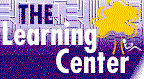|
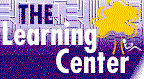
online microsoft excel certification training
Microsoft Excel Training Course
Info and Order
|
Microsoft Excel Training Online

The self-paced microsoft excel certification training is exceptional. Our online microsoft excel certification training course meet or exceed exam objectives, teaching precisely what you need to know.
|
FREE
Online Courses
FREE Certification Exams
Microsoft
Office
Training
Courses
Office XP
Access
2000
Excel
2000
Word
2000
Power
Point
Project
Outlook
2000
Works
A+ Certification
Network+ Certification
Webmaster Certification
Java
Certification
310-025
MCSE
Training
MOUS
Training
Windows 2000
Training
Courses
70-210 Courses
70-215 Courses
70-216 Courses
70-217 Courses
70-218 Courses
70-219 Courses
70-220 Courses
70-221 Courses
70-224 Courses
70-229 Courses
70-270 Courses
Internet Explorer
FrontPage
Exchange Server
Novell
PhotoShop
Crystal Reports
Lotus Notes
LINUX
UNIX
X.M.L.
QuickBooks
HTML Tutorial
Flash MX
Cisco
CCNA
Oracle
9i
Training
Visual Basic
SQL
Server
|
Microsoft excel certification training that's Easy, Convenient and Affordable! High-quality tutorial, online, self-paced excel tutorial designed to help you achieve your tutorial goals.
Affordable annual microsoft excel training subscription plans give you unlimited access to an entire suite of microsof excel tutorial topics at prices that you just won't find anywhere else.
This is self-paced, internet-based tutorial -- there are no books to purchase and no scheduled tutorial classes to attend.
- Working with Cells tutorial shows how to enter and edit data in worksheet cells and how to create hyperlinks in Microsoft Excel.
- Working with Files shows how to locate open and save files in Microsoft Excel.
- Formatting Worksheets shows how to format and adjust cells adjust rows and columns and apply formatting and styles in an Microsoft Excel worksheet.
- Page Setup and Printing shows how to preview and print worksheets and workbooks; add headers footers and titles and adjust page settings in Microsoft Excel worksheets.
- Worksheets & Workbooks shows how to work with worksheet rows and columns manage worksheets and consolidate data in excel worksheets.
- Formulas and Functions shows how to work with formulas and functions in worksheets.
- Charts and Objects shows how to create modify and print charts; insert move and delete pictures and draw lines and shapes in worksheets.
- Importing and Exporting Data shows users how to import data from other applications into query a database application to extract data and export data to other applications.
- Working with Templates Links and Report Manager shows the user how to work with templates link workbooks and use Report Manager.
- Formatting Sorting and Filtering Data shows users how to format numeric data create custom and conditional formats sort and group data use data forms for data entry and retrieval and use filters to extract data.
- Naming Ranges Working with Macros and Customizing Toolbars shows users how to create and use named ranges and how to use lookup functions. It also shows how to record run and edit a macro as well as hide display and customize toolbars.
- Validating and Auditing Data shows users how to validate data trace and fix errors trace precedents for a formula and trace dependents for a specific cell.
- Analyzing Data and Using PivotTables shows users how to use data analysis tools such as Goal Seek Solver and scenarios. It also shows how to use PivotTables and PivotCharts.
- Sharing Work and Adding Security shows users how to work with cell comments apply workbook protection and share and merge workbooks.
After completing our courses, the user should be able to:
- Import data from a text file
- Import data from an application
- Import a table from an HTML file
- Query a database
- Export data to an application
- Create a template and apply it to a workbook
- Edit a template
- Use a workspace
- Link workbooks
- Preview and print worksheets
- Use the Report Manager
- Apply accounting currency and number formats to data
- Create a custom number format
- Use and apply conditional formatting
- Sort data
- Generate subtotals
- Group and outline data
- Use a data form for data entry and retrieval
- Create a data filter
- Extract data
- Add and delete a named range
- Use a named range in a formula
- Use lookup functions (HLOOKUP and VLOOKUP)
- Record and run a macro
- Edit a macro
- Assign a macro to a toolbar button
- Hide display and customize toolbars
- Validate data
- Use the Auditing toolbar
- Trace cells referenced in a formula (precedents)
- Trace formulas that depend on contents of a cell (dependents)
- Use Goal Seek to backsolve from a solution to its values
- Use Solver
- Work with scenarios
- Use PivotTables for data analysis
- Use the PivotTable AutoFormat feature
- Create PivotChart reports
- Create an interactive PivotTable for the Web
- Add fields to a PivotTable using a Web browser
- Create edit and remove a comment
- Change workbook properties
- Apply and remove worksheet and workbook protection
- Apply and remove file passwords
- Track and accept or reject changes to a workbook
- Create a shared workbook
- Merge workbooks
This course has the following features:
- Certificates of Completion
- Instructional steps -- walk through a procedure
- Exercises -- try it out
- Notes - See additional information related to the topic in the text
- Tips - See a different, faster, or easier way of doing something
- Quick References - See a quick reference guide to the features introduced in a chapter
- Details - Display more detailed information related to the current topic
- Hotwords - See related information
- Navigation Bar - Maneuver easily through the courses
- Course Topics and Index -- with searching feature and hyper-links
- Printable Exercises - PDF downloadable files
- Sample Application Files - PDF downloadable files
- Course Glossary
- Skill Assessment - can be used for pre and post-testing -- tracking first try, best try and course grade - if passed, green check mark will appear as 'mastered' - hyperlinks to units within the course to go back and re-take a certain unit again. Use as pre-test to determine which course topics you want to focus on and to go directly into that unit.

Bass Computer Services
Independent Technology Consultant
|